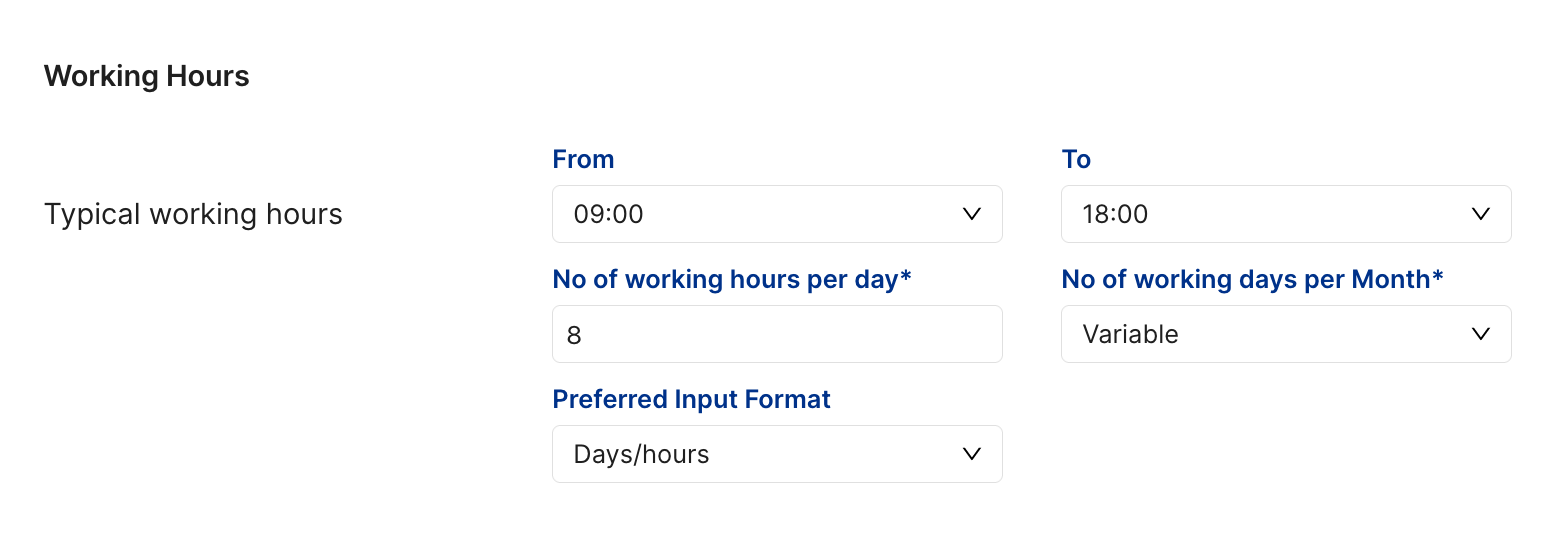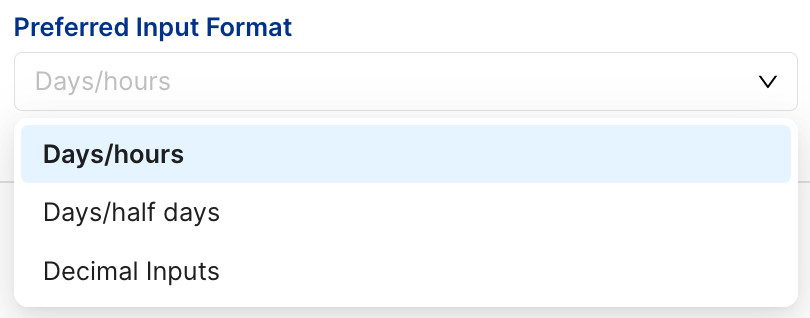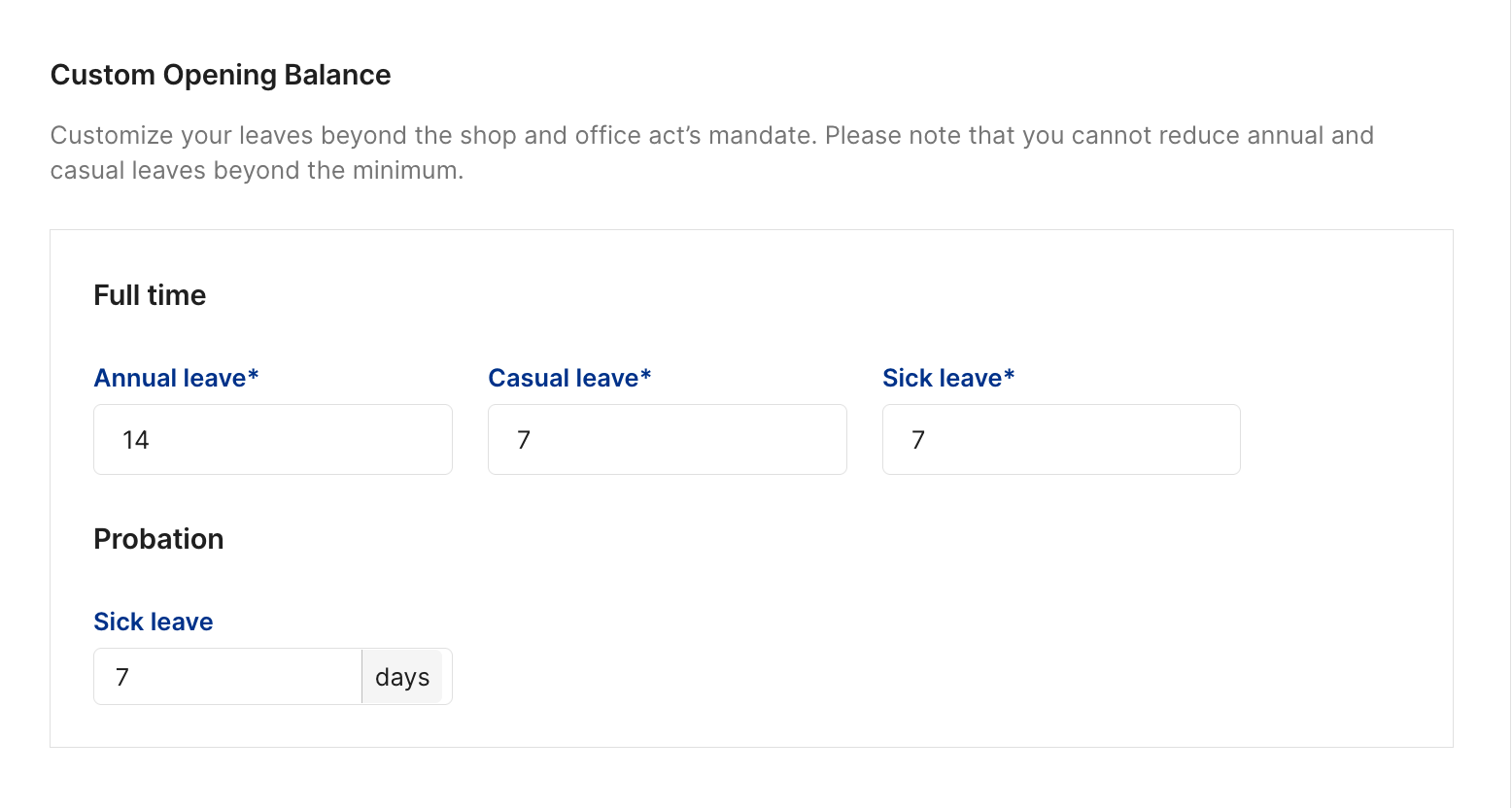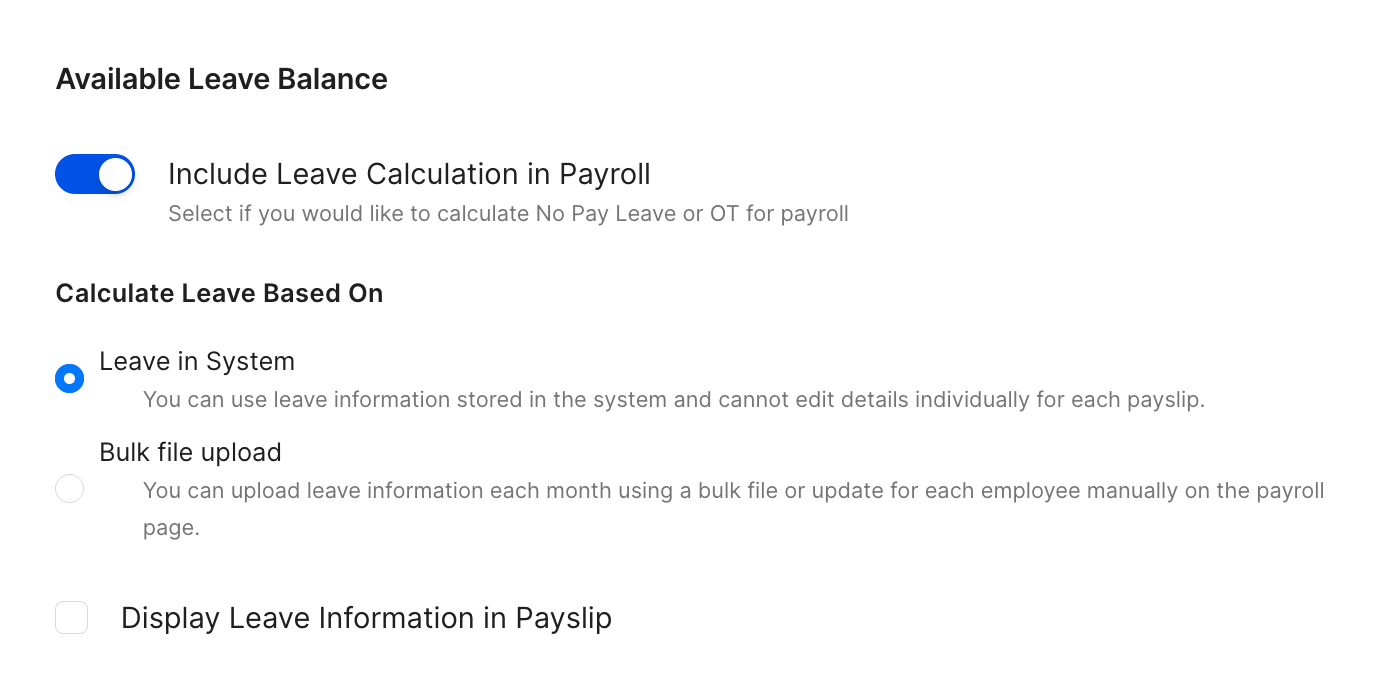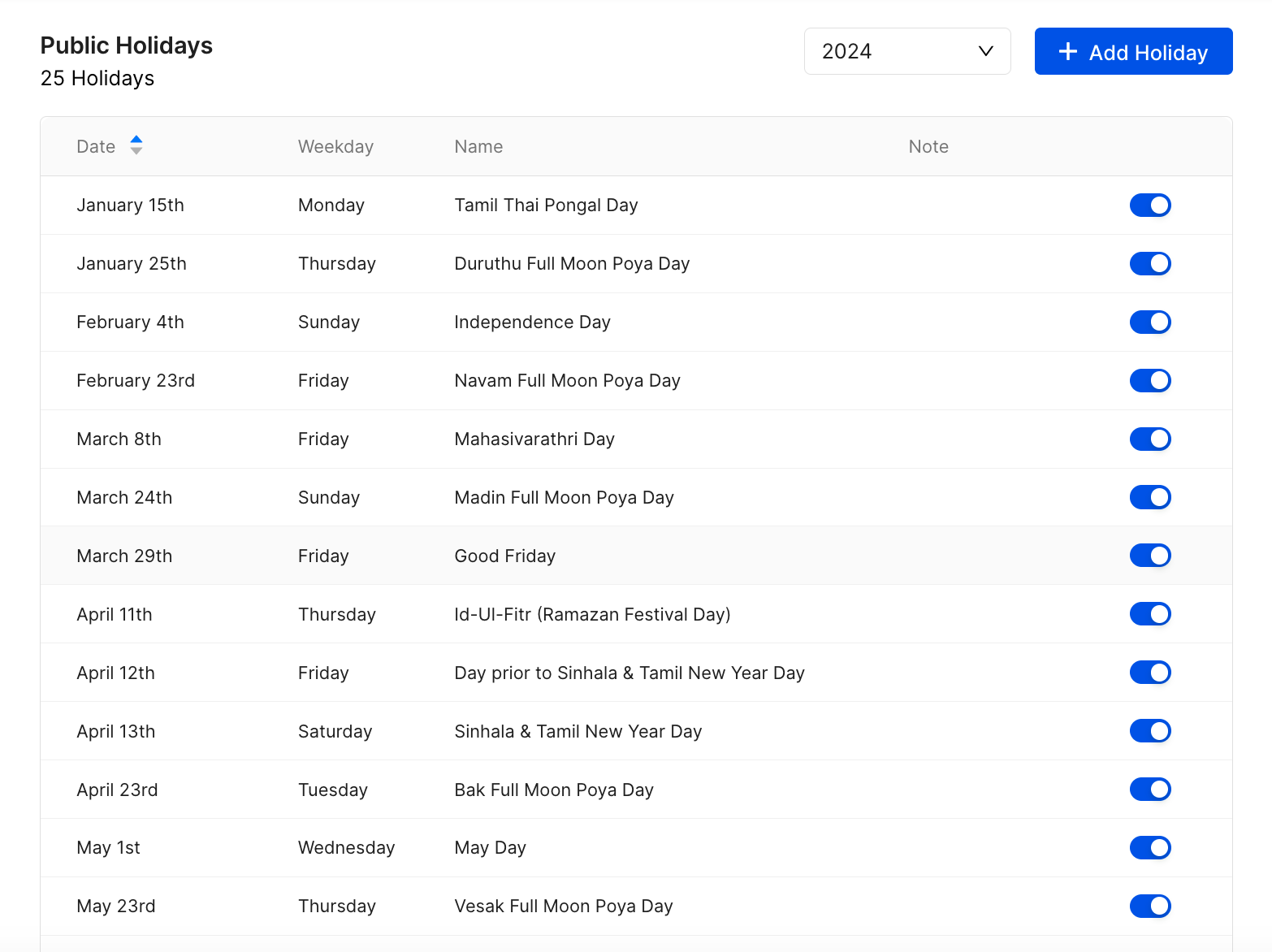- Product
Payroll
Process staff payroll on time accurately with Humanised Payroll.Leave Coming Soon
Streamline leave management and ensure happier staff and productivity boosts.Digital Contracts Beta
Valid, compliant HR and employment contracts for Sri Lankan small businesses.Timesheets Coming Soon
Timesheet uploads to accurately record hours worked, auto-linked to payroll.Expenses
Monitor and process expense reimbursements, auto-linked to payroll.Struggling to Run Staff Payroll On Time?
Humanised is a cloud-based payroll software for Sri Lankan small businesses.
- Resources
Free Resources
Free Contract Templates
A range of HR & employment contract templates for you to download and customize as per your business’s needs.Payroll Service Companies in Sri Lanka
A comprehensive list of the island’s payroll service providers including top Chartered Accountancy firms. Running a business takes time, dedication, and a whole lot of resources. In the early
Running a business takes time, dedication, and a whole lot of resources. In the early
Does your payroll software generate these 7 essential payroll files for you?
Payroll management is a vital element in the business world, whether you’re a startup, aNew
Need Support?
visit our support section and find helpful articles on managing your organisation.
- For Accountants